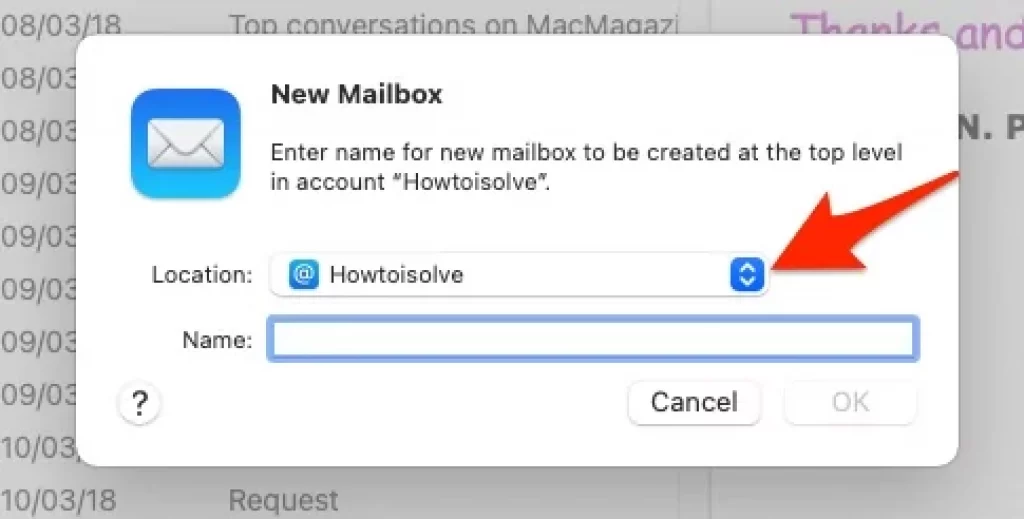How to Create New Folder in Mac Mail
Last Updated on Nov 2, 2021
If your work involves sending and receiving emails frequently, then creating a custom folder in your Mac mail app will help keep your job and emails organized. Mac mail is a pre-installed Mac OS X's email application that is available on all modern Macintosh computers. This application can import and export emails from both POP and IMAP email accounts from Yahoo! Mail, AOL Mail, and Gmail. The left panel contains all the mailboxes in the Mac mail app, which are Mac Mail's version of a folder.
we are happy to help you, submit this Form, if your solution is not covered in this article.
We have prescribed the two best methods by which you can easily create a new folder on the Mac mail app to keep your emails and voicemails organized so that you know exactly where to find the emails you're looking for.
Note: if you are stuck and won't create a New Folder Becuase the option is grayed out or Read-only then force quit app and Re-launch. Go to the Apple logo > Force Quit.. > Select Mail App > Force Quit.
Method 1. How to create a new folder on Mac mail using Mac Mail App
You can create numerous folders in the Mac mail app to store voicemails and emails. This is a straightforward and short process and can prove to be very useful for you. For this method, you don't have to open safari or any web page. By following the steps described below, you can create a new folder in the Mac mail app.
Step 1. Open the Mac Mail app in your MacBook from the dock or in the hard drive/Applications folder.
Step 2. In the Mac mail app, open the "Mailbox" drop-down menu from the left panel.
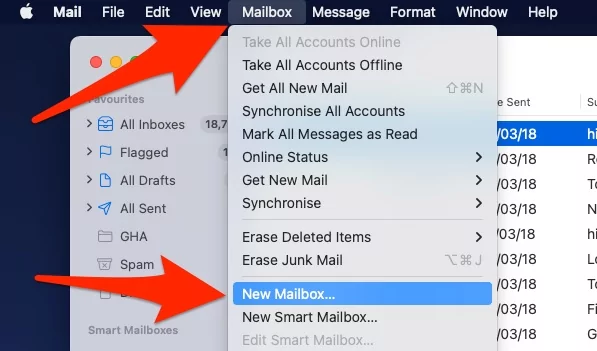
Step 3. Select the option labeled as "New Mailbox."
Step 4.Give a name and select a location to your new Mac mail folder.
Step 5. Press "OK," and the new folder will be visible in your Mac mail window.

You can also rename and delete the created folder by clicking the folder you wish to rename or delete and selecting the "Rename folder" and "Delete Folder," respectively.
Creating a subfolder on Mac mail app
Step 1.Select the folder you wish to create the subfolder in from the mailbox list.
Step 2.Right Click on it > New Mailboxes…
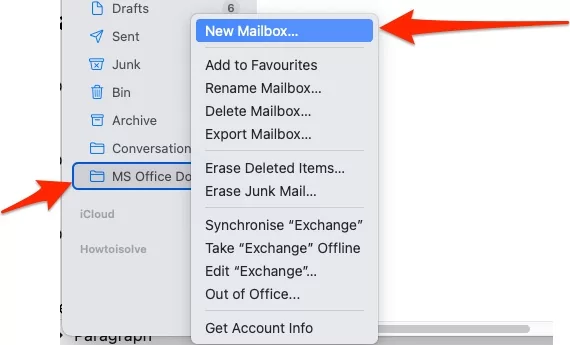
Step 3.Type name for your subfolder and press the Ok or Enter key on your keyboard.

Step 4. That's it.
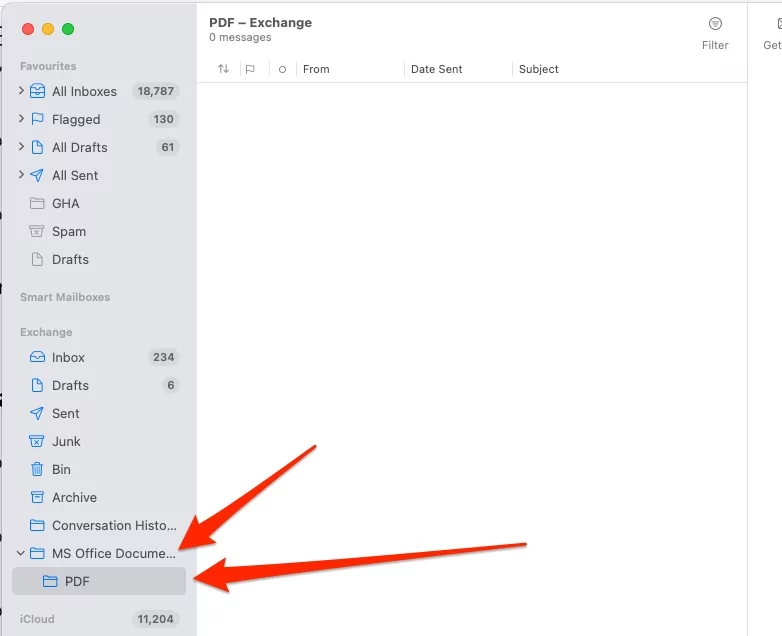
Once you've followed the steps mentioned above, you will be able to access the new subfolder in the desired folder from the Mailbox list.
Being a working professional, it is necessary for you to keep all your important stuff organized, be it emails, voicemails, and other files. Hence, creating new folders in Mac mail will help you be more organized and systematic. We have provided you with complete information and details about how to create a new folder in Mac mail App in this article. We hope you found it resourceful and were able to make the new folder easily.
Method 2. Creating a new folder on Mac mail using iCloud
This method requires you to access the Mailbox using the iCloud website. The iCloud contains seven default mail folders: Sent, Archive, Bin, Junk, Inbox, VIP, and Drafts, and you can create additional folders and subfolders to organize your emails effectively.
For these newly created folders to be visible, you need to turn on Mail in the iCloud settings on the devices you wish to see this Mail. To work with the folders, you'll have to make sure the Mailboxes list is visible. Follow these basic steps to create a new or a subfolder in your Mac mail using iCloud.
Creating a new folder in iCloud Web Mail:-
Step 1. Open iCloud.com on your web browser.
Step 2. Look for Mail on iCloud and open it.
Step 3. Select any of the default folders from the Mailboxes list
Step 4. Click on "+," which denotes "New Folder."
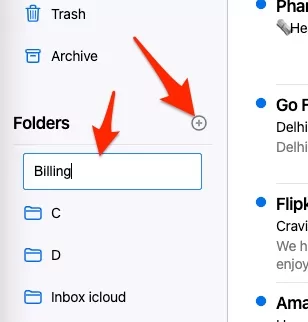
Step 5. Select the name of your folder and press Return or enter.
To edit or Delete the Folder in iCloud mail box on the Web, Double click on the folder name and Edit or Delete. That's it.

After doing this, your new folder will be created successfully and will be visible in the Mailbox list.
Q&A→
Why can't I create a new folder on my Mac?
When you try to create a new folder on your MacBook, sometimes the option of "create folder" is dimmed or greyed out. This can be a result of various factors like a fault in the file system entry for the file, or Mac hard drive formatting, interruption in the file or folder copying process, power failure, Mac OS crash, and more. Due to these reasons, the option of creating a new folder is inaccessible, so you cannot create a new folder.
jaysukh patel
Jaysukh Patel is the founder of howtoisolve. Also self Professional Developer, Techno lover mainly for iPhone, iPad, iPod Touch and iOS, Jaysukh is one of responsible person in his family. Contact On: [email protected] [OR] [email protected]
How to Create New Folder in Mac Mail
Source: https://www.howtoisolve.com/create-a-new-folder-on-the-mac-mail-app/